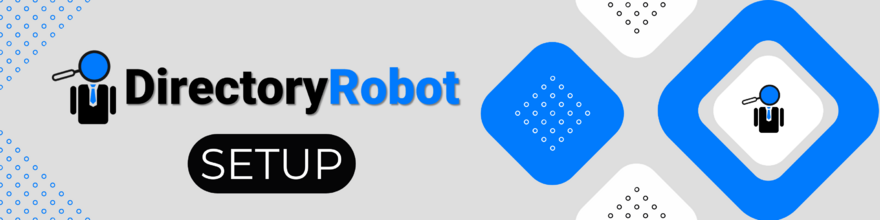
To install a DirectoryRobot bot:
This guide is for the standard DirectoryRobot widgets.
Select a bot from your dashboard
Navigate to the “Integration Code” sidebar menu
Copy the Universal Integration Code (unless you are using GoHighLeve - in that case, copy the GoHighLevel integration code instead)
Paste the integration code before the </body> tag in whichever platform you are using, or in the scripts section of the website platform, usually referred to as footer scripts or body scripts (see below for tips on how to do this for different platforms, but you can always just Google “how to install custom scripts on <platform name>”)
💡
If you have any issues with your bot not appearing, see this troubleshooting article for all of the possible scenarios this can happen, along with the fixes.
Common installation examples:
Brilliant Directories
Browse to Settings > Design Settings > Custom CSS / HEAD tab
Add the Universal Integration Code into the Additional Footer Code Box and click "Save Changes". If you already have code there just add above or below existing code.

Browse to Settings > Advanced Settings, and add the word "iframe" to the the upper right search filter to find the iframe white source field. Add app.directoryrobot.com to the list to ensure the script will run.
WordPress
The easiest way to install the script on WordPress is using the free WPCode plugin. After installing the plugin, follow the tutorial here and place the DirectoryRobot script in the “footer” position (also known as the Body - End position).
Alternatively if you do not wish to use any plugins, in your theme editor, edit the footer.php file directly. Inside the footer.php file, place the DirectoryRobot code before the </body> tag.
You need to disable Javascript caching & minification for DirectoryRobot bots to work in WordPress. This will only be the case if you installed some kind of optimisation plugin, like SiteGround Optimise or WPRocket. If you have any kind of optimisation plugin, go into the plugins settings and disable all Javascript related features. Simply disabling the entire plugin is not enough due to caching. Go into the plugin and specifically disable any JS related options. See this troubleshooting article for more.
GoHighLevel
Open a funnel, click “Settings”, then paste the code in the “Body tracking code” section as shown below:

Then save your funnel and you’re all set!
Reminder: use the GHL-specific embed code, not the universal code.
ClickFunnels
Open any funnel, choose “settings”, then place in the “body tracking code” field. Alternatively, open the design editor, choose the settings cog, and again place in the body tracking code tab.
Wix
Before you begin, make sure that your site is published and has a connected domain.
Go to Settings in your site's dashboard.
Click the Custom Code tab in the Advanced section.
Click + Add Custom Code at the top right.
Paste the code snippet in the text box.
Enter a name for your code.Tip: Give it a name that is easy to recognize so you can quickly identify it later.
Select an option under Add Code to Pages: ◦ All pages: This adds the code to all of your site's pages, including any new pages that you create in the future. Choose whether to load the code only once per visit, or on each page your visitor opens. ◦ Choose specific pages: Use the drop-down menu to select the relevant pages.
Under Place Code in choose: ◦ Body - end 8. Click Apply.
Shopify
Open the “Themes” tab
Click the “Customize” button on the right side of the screen
In the lower left corner of the theme editor, click the “Theme Actions” dropdown button, then “Edit Code”
Go to the “Layout” folder and click on it to display a .liquid files list, now click on “{/} theme.liquid”, this will now appear in the code editor
Scroll to the bottom of the code and find the </body> tag
Place the DirectoryRobot code right before the </body> tag
Alternatively you can use a plugin like XO Insert Code.
If you have any styling issues with your widget once installed, see the relevant help articles in the troubleshooting section.
👉
Platform not listed? Most platforms follow a similar process to the above. If you’re struggling, just search “how to install custom scripts on <platform name>” and you’ll usually find what you need.
🚧
Unsupported platforms: currently, the only platforms we’ve found to not support DirectoryRobot bots are: Durable.co, Google Sites & GoDaddy page builder (both of which are intended for personal projects anyway).
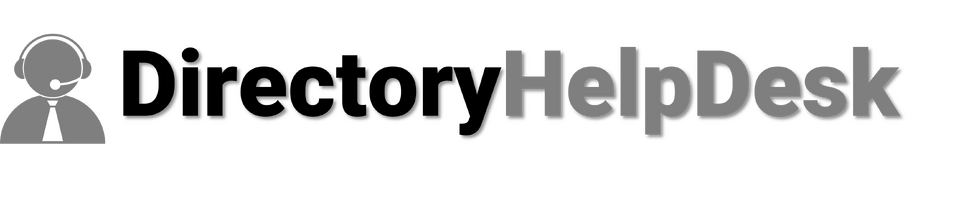

Comments