
Issue:
Users encountering the following error message when trying to use a chatbot:
"Whoops, looks like we got disconnected due to inactivity. Click the "Reset" icon in the top right-hand corner of this widget to restart the chat."
Clicking the reset button does not resolve the issue.
Cause: Outside of the genuine scenario where this occurs (if someone was using the bot successfully but then hasn’t spoken to a bot for hours but left it open, this may happen, depending on cache length - in that case, resetting it will fix it), this issue typically occurs when there is nothing set up in the flow builder of the chatbot, and the "AI Mode" is not activated in the chatbot settings. As a result, the chatbot appears blank and does not load correctly.
Solution:
- Check the Flow Builder:
- Navigate to the chatbot's configuration settings and verify if you have content set up in the Flow Builder.
- If you are using a flow-driven approach, make sure the flow is configured correctly.
- Enable AI Mode: If you're not using the Flow Builder and intend to rely on advanced AI responses:
- Go to the AI Mode tab in the chatbot settings.
- At the top of the AI Mode tab, check the box labeled "AI Mode".
- Ensure that you’ve configured the advanced AI features according to your needs.
- Restart the Chatbot: Once you have either content in the flow builder or AI Mode enabled, click the reset button in the widget or refresh the page to restart the chat.
Summary:
- Ensure there’s either content in the flow builder or AI Mode is turned on.
- For users leveraging AI features, activate AI Mode by checking the "AI Mode" box in the “AI Mode” tab.
- After making changes, restart the chatbot to resolve the disconnection issue.
This simple fix should get the chatbot working correctly and eliminate the disconnection message.
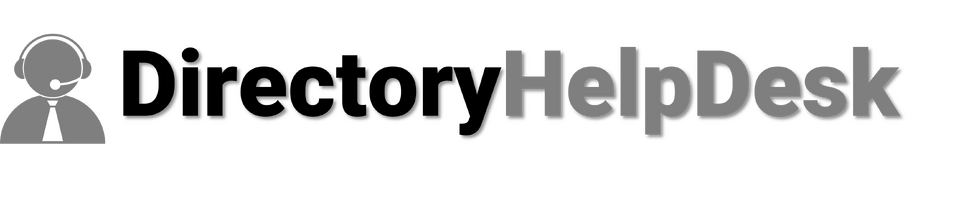

Comments