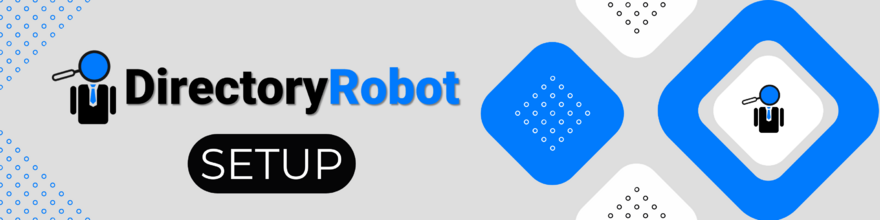
Advanced AI Mode Overview
DirectoryRobot has introduced a powerful new feature called Advanced AI Mode. This guide will walk you through its capabilities, setup process, and important considerations.
Key Features
- Increased Context Window: 500,000 character context window (vs. 65,000 in standard mode)
- File Upload: Ability to upload documents and files for training (.PDF is recommended, but many .doc or .docx files also work).
- Website Scraping: Automatically crawl and train on website data (30 page maximum currently)
- Optional Usage: Can be enabled as needed, with standard AI mode remaining the default
Setting Up Advanced AI Mode
Accessing Advanced AI Mode
- Navigate to the AI Mode tab once you open up a bot in your DirectoryRobot account
- (Optional) Enable standalone AI mode by checking the “AI Mode” checkbox if not using the flow builder. If you want to use the flow builder, leave this unchecked
- Fill in the business name (required)
- Do not fill in the business context field if using Advanced AI mode, it is not used for Advanced
- Click “Save”
- Check the “Advanced Mode” checkbox to reveal the Advanced mode config options
- Choose between uploading files or entering a URL for web scraping
- Once done, click “Train” to begin training
- Refresh the page in a couple of minutes time to see the status on the trained data. A green “trained” badge will appear over each item when trained.
- (Optional) If you’re using the bot in Hybrid Mode (using the flow builder), you can now use the “Advanced” checkbox in the AI Block in the flow builder to use your trained data from the AI Mode tab
File Upload Process
- Select "Train on uploaded files" option
- Upload your document (supports various file types)
- The system will display the character count of your uploaded content
Web Scraping Process
- Select the option to enter a URL
- Provide the website URL you want to scrape and click “Crawl”
- The system will automatically crawl and extract data, up to 30 pages currently (if you need more, consider converting the site to PDF and uploading as data that way)
- Delete any pages that appear in the list of URL’s that you don’t need the bot to know about. This will ensure the highest performance for your bot.
Training Process
- After uploading files or entering a URL, click the "Train" button
- The system will process your data and create embeddings
- Training progress can be monitored by refreshing the page
Usage Notes and Best Practices
- Ensure you have copyright permission when uploading entire books or copyrighted material
- The business context field is not necessary when using Advanced AI Mode, it is ignored. You will be able to customise the system message for Advanced mode in a future update.
- For flow builder integration (Hybrid Mode), leave the standalone AI mode unchecked, and use an AI Block with the “Advanced” option checked within that AI blocks settings
- Save your configuration in two steps: first save the general settings, then save the advanced settings
Pros and Cons
Users should be aware that there are trade-offs between using standard and advanced modes. A comprehensive guide is coming soon, but in short, if you require complex or precise prompts, you should stick to the standard AI mode which allows you to write your own prompt for the bot. Advanced Mode is intended to be used primarily for question - answer type scenarios, over large sets of data. Overall, standard mode will always have higher performance and finer control, but Advanced Mode allows dramatically larger training datasets by leveraging vector databases and embeddings. We’re excited to be able to offer you both options!
Beta Release Note
- Advanced Mode is still in BETA
- Lots of small updates and tweaks to be rolled out over the coming weeks!
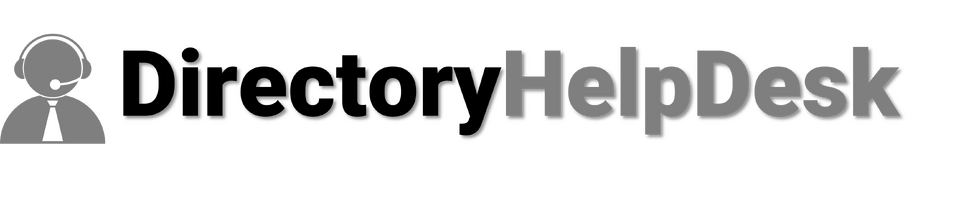

Comments